4 min zum Lesen
Manual messages
Verfügbar amBuchung
Besides setting up scheduled messages, you can also send emails and text messages (SMS) to your guests manually. You can do this by opening a booking. All communication is stored per booking.
Send a message manually
To manually send a message to a guest, you need to open the related booking first.
Click on a booking.
Click on Messages (or expand the booking to full screen, as shown below).
Click on the Email or SMS tab.
Type a message in the field and click on the send button.
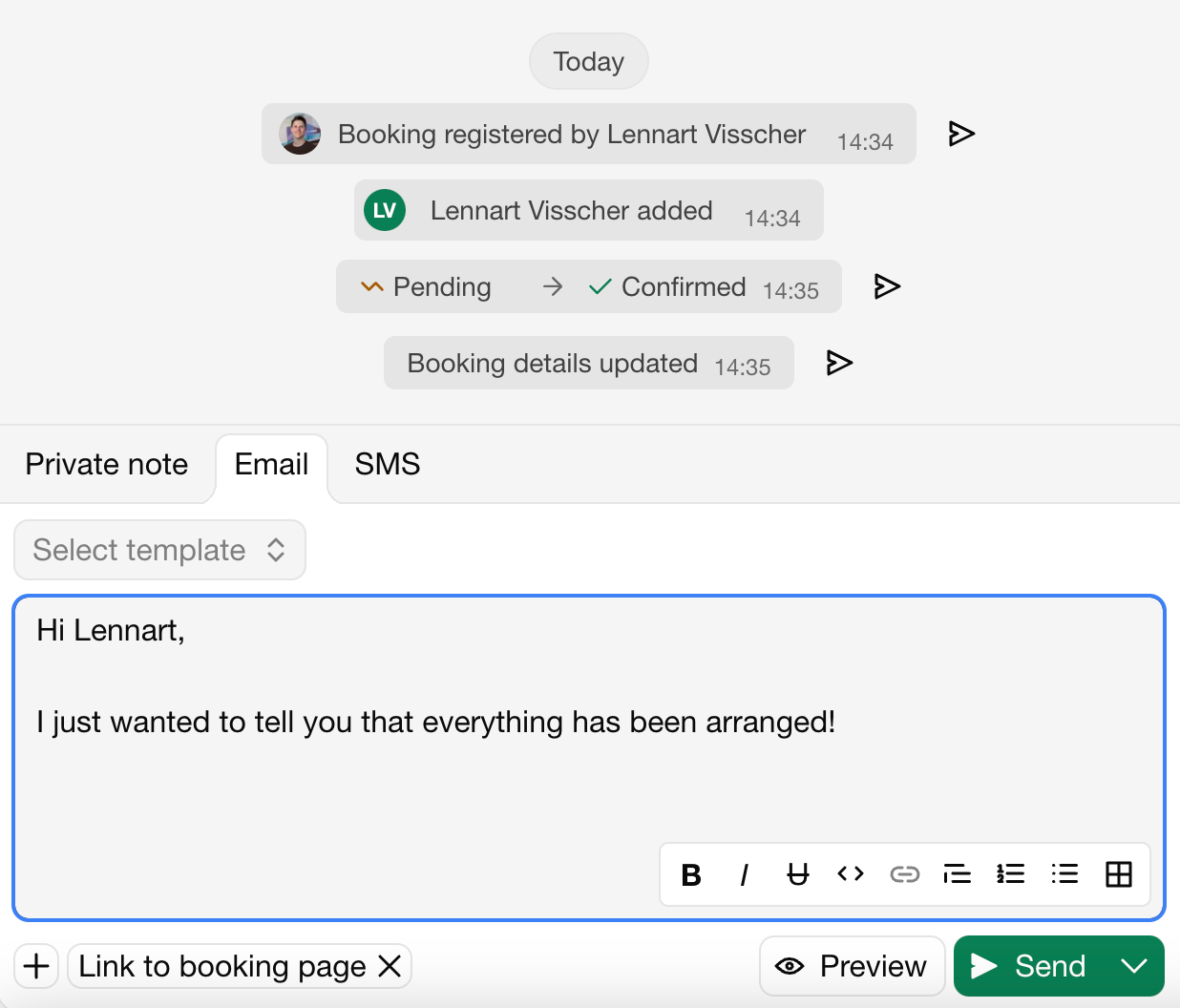
The message that you sent will also be shown in the timeline of the booking.
Send a message after you confirmed a booking
When you work with Booking requests instead of Instant bookings, you must manually confirm bookings and update the guests.
Click on a booking.
Change the status from a booking to Confirmed.
Click on Messages.
Click on the arrow button near Pending > Confirmed (Notify guest).
The Booking request confirmed template will be used.
Click on the Email or SMS tab.
Click on the Send button to send the message.
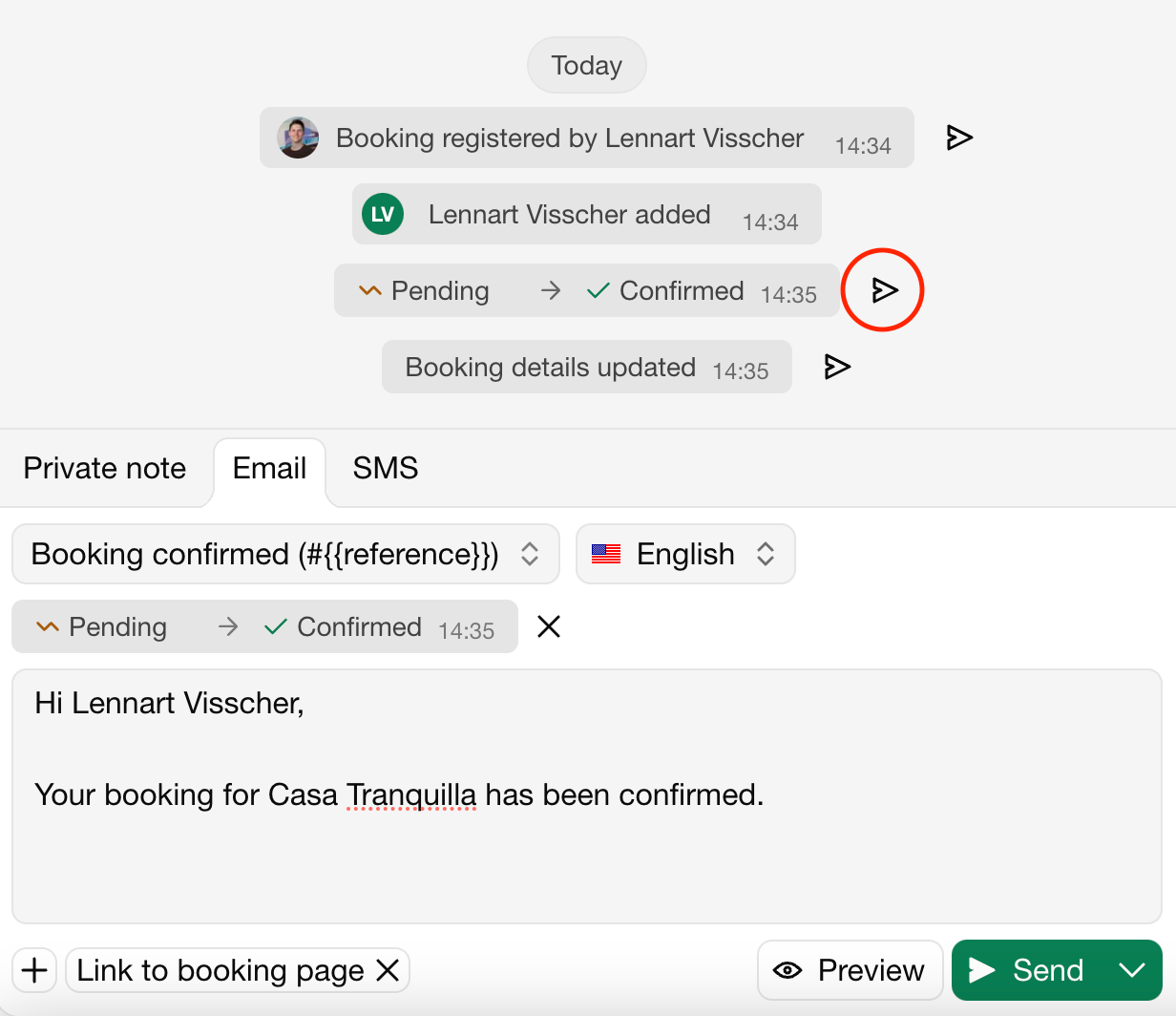
Send an invoice to the contact(s) of a booking
When you work with Booking requests instead of Instant bookings, you must manually update the guests about the invoice that you generated.
Click on a booking.
Click on Messages.
Click on the arrow button near Invoice created.
Click on the Email or SMS tab.
Click on the Send.
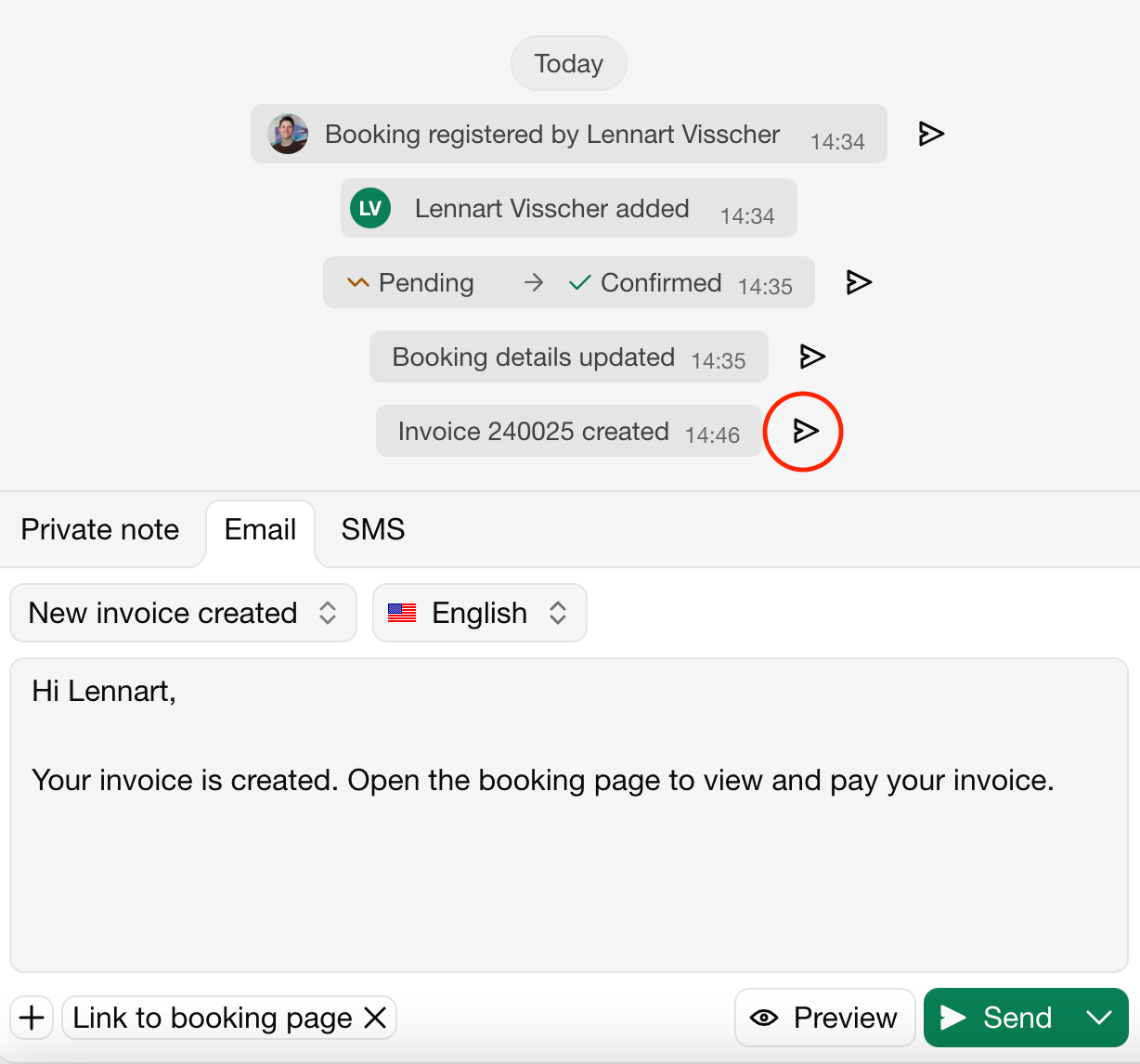
Send a message from a template
Click on a booking.
Click on Messages.
Click on the Email or SMS tab.
Click on the tab Select template and select a template.
Click on Send.
Learn how to edit the email templates below.
Templates
By default, there are two email templates. These are part of the Automated emails from the Booking flow.
Booking submitted
This email is sent automatically when a guest submits a booking request.
Payment received
This email will be sent automatically when someone pays and you've set up the online payment integration. When you mark a payment as received manually, you will need to manually send this email.
Edit templates
You can manage and edit the templates that you can send manually.
Click on a booking.
Click on Messages.
Click on the Email or SMS tab.
Click on Select template.
Edit an existing template or add a new one.
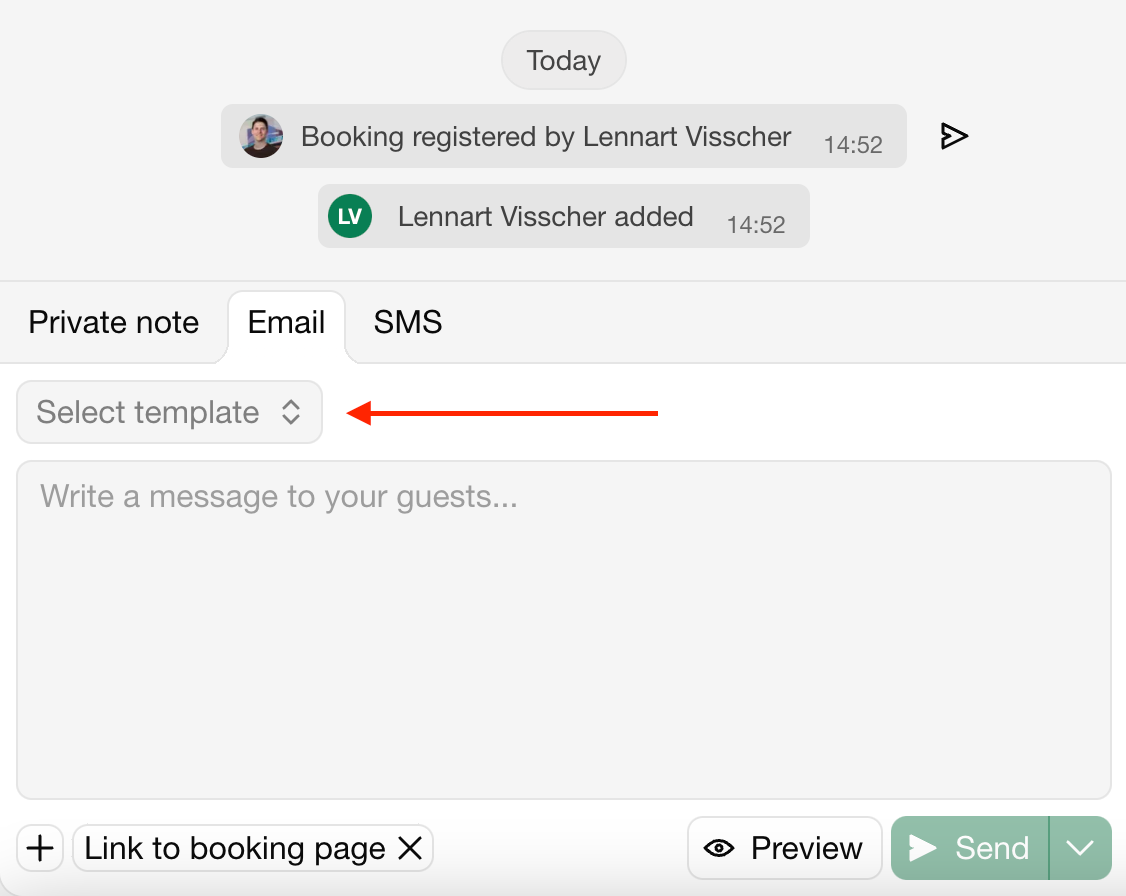
Variables in a message
A variable is a placeholder that will be replaced by actual data when you send the message. For example, when you add {{arrival_date}} into a template, this piece will be replaced by the actual arrival date of the booking. Like September 19, 2026. You can add a variable by clicking on the [+] icon in the editor.
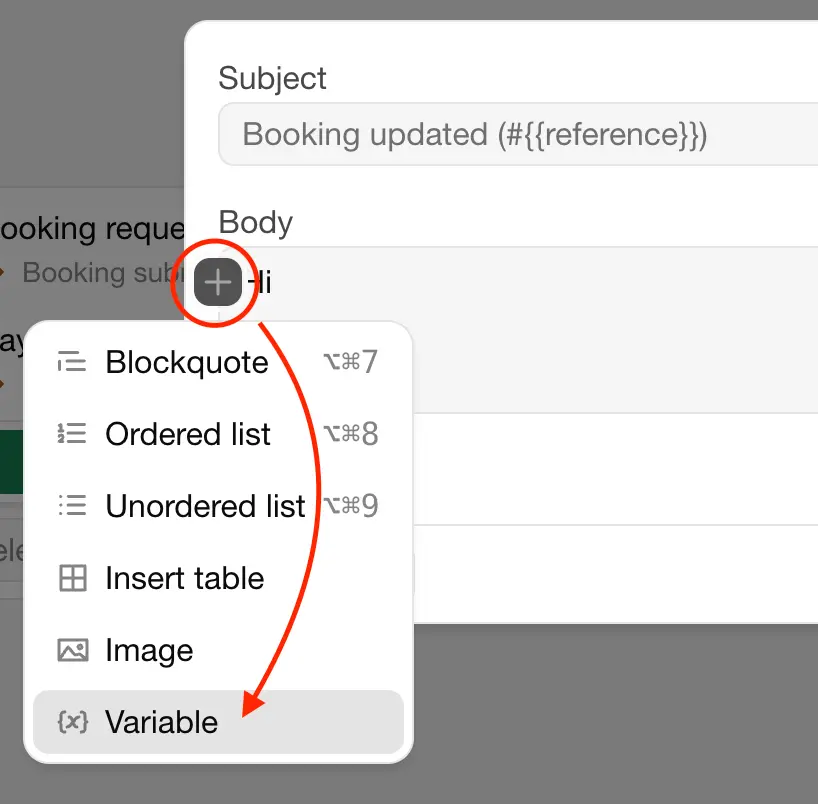
Variables
| Variable | Description |
|---|---|
{{address}} | The address of the guest |
{{arrival_date}} | The arrival date of the booking |
{{departure_date}} | The departure date of the booking |
{{duration}} | The duration of the booking in nights or days |
{{email}} | The email address of the guest |
{{first_name}} | The first name of the guest |
{{guest_url}} | The link to the guest page |
{{last_name}} | The last name of the guest |
{{name}} | The full name of the guest |
{{organization_name}} | The name of your Organization |
{{phone}} | The phone number of the guest |
{{product_name}} | The name of the rental unit |
{{reference}} | The reference of the booking |
{{subtotal}} | The subtotal amount of the booking |
{{total}} | The total amount of the booking |
{{occupancy_x}} | The amount of guests of the capacity group |
Variables in invoice related emails
| Variable | Description |
|---|---|
{{invoice_reference}} | The reference of the invoice |
{{invoice_date}} | The date of the invoice |
{{invoice_total}} | The total amount of the invoice |
Variables in payment related emails
| Variable | Description |
|---|---|
{{payment_total}} | The total amount of the payment |
{{payment_paid}} | The amount that is paid |
{{payment_due_at}} | The due date of the payment |
Add extra info to the email
| Item | Description |
|---|---|
| Image of rented unit | The first image that you've uploaded to the unit under Appearance |
| Booking details | All the information about the booking |
| Link to guest page | Add a link to the Guest page with more details about the booking |
| iCal data | Attachment in iCal format that people can open to add the booking to their calendar |
| Upload file | Upload attachments to the email, like a PDF with terms and conditions |
Add a private note to a booking
Click on a booking.
Click on Messages.
Click on the Private note tab.
Compose your note.
Click on Send.
Email settings
You can edit various email settings at the Settings > Email page, like:
Show or hide Bookingmood branding in emails
Email grouping
Sender address and custom domain
Zuletzt geändert 1. April 2025
Auf dieser Seite
Send a message manuallySend a message after you confirmed a bookingSend an invoice to the contact(s) of a bookingSend a message from a templateTemplatesBooking submittedPayment receivedEdit templatesVariables in a messageVariablesVariables in invoice related emailsVariables in payment related emailsAdd extra info to the emailAdd a private note to a bookingEmail settings