3 min read
iCal synchronization
Available onAvailabilityBooking
You can sync the availability of your rentals with other sites using iCal feeds. You can export the availability of your rentals from Bookingmood to other websites, but you can also import the availability of your rentals from other sites, like Airbnb or VRBO.
Import an iCal feed into Bookingmood
- Open a unit.
- Click on Synchronization.
- In the Imported calendars section, click on + Calendar import.
- Fill in the Name, for example, 'Airbnb'.
- Enter the URL (iCal).
- Click on Confirm.
The calendar feed is added. Bookingmood will sync updates automatically. Bookingmood reads and updates the calendar based on that feed every 5 minutes.
Add details to imported bookings
Do you want to keep an imported booking in Bookingmood? Or add details to the booking?
- Open the imported booking.
- Click on + Specify booking details.
The booking will then be added to Bookingmood as a normal booking, which can be edited. Even if the booking is deleted from the original source, it will stay in Bookingmood.
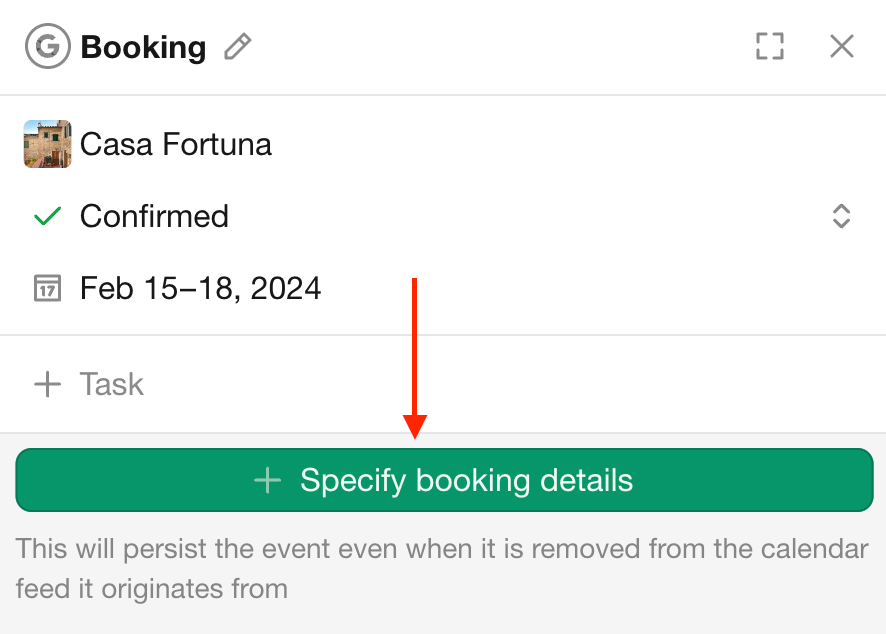
Export an iCal feed from Bookingmood to an other website
- Open a unit.
- Click on Synchronization.
- Go to the Export link section.
- Click on Get link with custom options.
| Option | Description |
|---|---|
| Included events | The events that should be included in the iCal feed, which will be marked as booked on the website where you're exporting to. |
| Included status | The status of events that should be included in the iCal feed, which will be marked as booked on the website where you're exporting to. |
| Include events from related units | Take the main and sub unit availability into account. |
| Include events from imported calendars | Include the imported bookings in this feed also. We strongly advise to sync bookings from other systems with other systems directly, using the iCal feed that these systems provide. |
| Include bookings details | These details include the title and notes of events. You may want to exclude this information for privacy reasons. |
- Copy the iCal feed below.
- Paste the iCal feed in the other website.
We strongly advise to sync bookings from other systems with other systems directly, using the iCal feed that these systems provide. This way, Bookingmood is not 'in between'.
FAQ
Importing
How often does Bookingmood update the iCal feed that I have imported? Every 5 minutes.
I imported an iCal feed, but I don't see any bookings in Bookingmood? Make sure your iCal feed that you import contains bookings. You can open an iCal feed by downloading it to your computer, and then opening it with a text editor, like Notepad (Windows) or TextEdit (Mac). Learn more about the structure of iCal feeds and how to read them.
Exporting
How often is the exported iCal feed updated? The iCal feed that Bookingmood provides is always up to date. Once you add a booking in Bookingmood, the iCal feed of Bookingmood will be updated immediately. It's up to the other website, where you are exporting to, to check the iCal feed from Bookingmood for updates from time to time.
I updated my Bookingmood calendar but the availability on the other website is not updated? This means that the other website has not checked the iCal feed from Bookingmood for updates yet. How often the other websites checks the iCal feed from Bookingmood for updates is up to them. Bookingmood does not have any infuence on that. Some websites check the iCal feeds every hour, some once per day. It differs per website. Learn more about iCal feeds.
Manuals
Learn how to export calendars from other websites so you can import them into Bookingmood.
- Airbnb
- VRBO/HomeAway (export)
- VRBO/HomeAway (import)
- FlipKey/TripAdvisor
- Booking.com
Last modified March 4, 2025