1 min read
WordPress
Available onAvailabilityBooking
You can embed calendars from Bookingmood in WordPress.
Create a widget
- You will need to create a widget in Bookingmood first. Learn how to create it here: Creating a widget and embed code
- You must copy the oEmbed link that the widgets provides you
Install the Bookingmood WordPress plugin
- Add the plugin to your WordPress site: https://wordpress.org/plugins/bookingmood/
Option 1: Embed via a 'block'
- Open the page where you want the widget to be embedded
- Click on the + icon to add a so called 'block' in WordPress
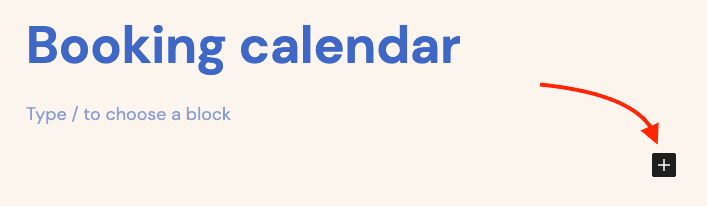
- Click on Embed
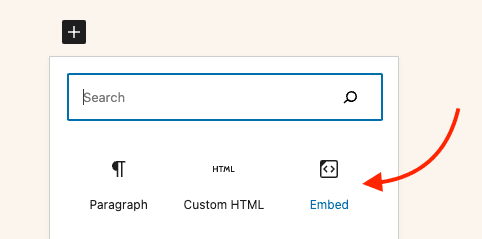
- Paste the oEmbed link from step 2
- Save
🎉 You're done and everything is set! Changes you make to your calendar will automatically reflect on your website.
Option 2: Embed via 'Add Media'
- Open the page where you want the widget to be embedded
- Click on the 'Add Media' button
- Click on 'Insert from URL'
- Paste the oEmbed link from step 2
- Click on 'Insert into page'
🎉 You're done and everything is set! Changes you make to your calendar will automatically reflect on your website.
Last modified January 31, 2024